Accessing the GoatSwap App
Keeping in line with our commitment to decentralization, GoatSwap is hosted on IPFS.
But what is IPFS?
Inter-Planetary File System is a decentralized network of shared content, a decentralized network where peers are connected and share files, i.e. “a peer-to-peer hypermedia”.
But why is IPFS good?
Supports a resilient internet. If someone attacks Wikipedia’s web servers or an engineer at Wikipedia makes a big mistake that causes their servers to catch fire, you can still get the same webpages from somewhere else. Makes it harder to censor content. Because files on IPFS can come from many places, it’s harder for anyone (whether they’re states, corporations, or someone else) to block things. It can also speed up the web when you’re far away or disconnected. If you can retrieve a file from someone nearby instead of hundreds or thousands of miles away, you can often get it faster. This makes GoatSwap effectively immune to DDOS attacks!
There is another way to access GoatSwap that we recommend, as it’s even safer from attacks and it helps GoatSwap be faster for everyone, including yourself!
Running IPFS directly (The Fastest and Recommended Way to Access GoatSwap)
Step 1: Installing IPFS Desktop
Windows instructions
-
Go to the IPFS Desktop downloads page.
-
Find the link ending in .exe for the latest version of IPFS Desktop:
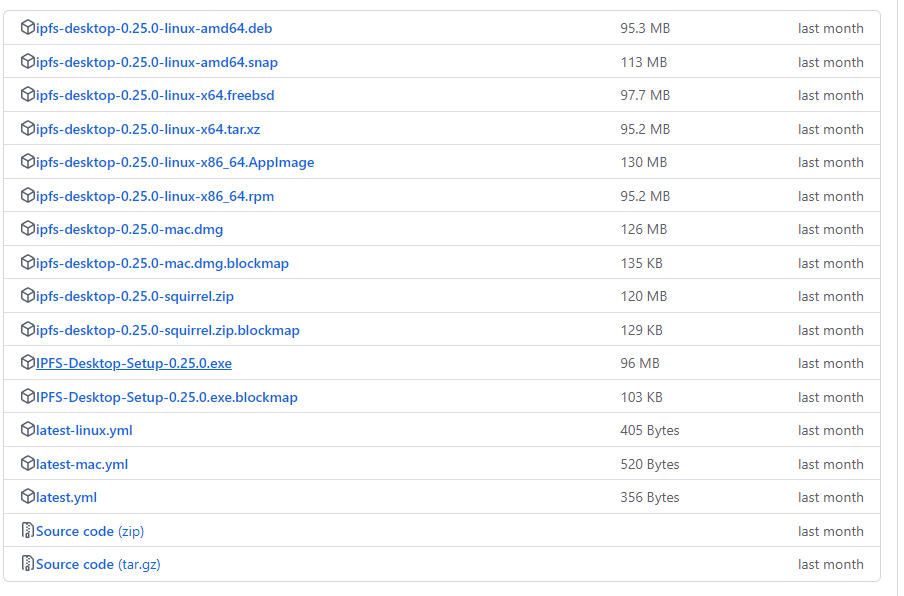
-
Run the .exe file to start the installation.
-
Select whether you want to install the application for just yourself or all users on the computer. Click Next:
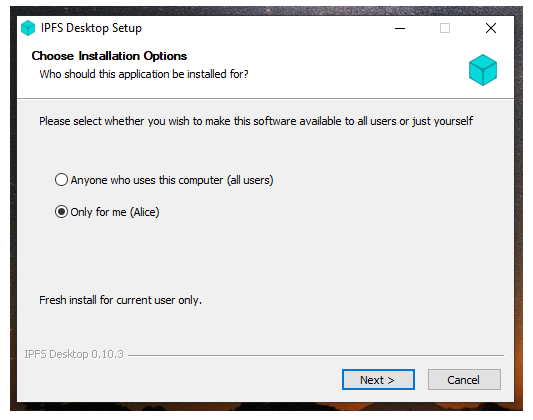
- Select the install location for the application. The default location is usually fine. Click Next:
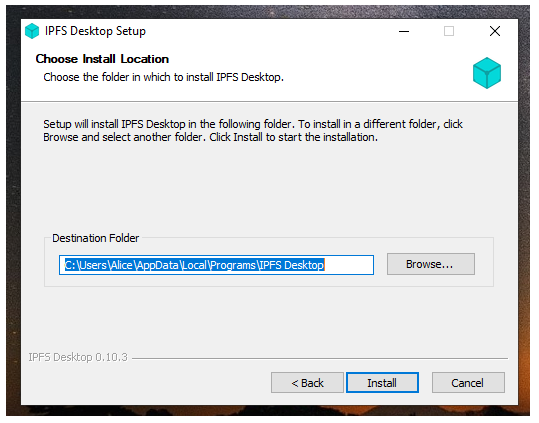
- Wait for the installation to finish and click Finish:
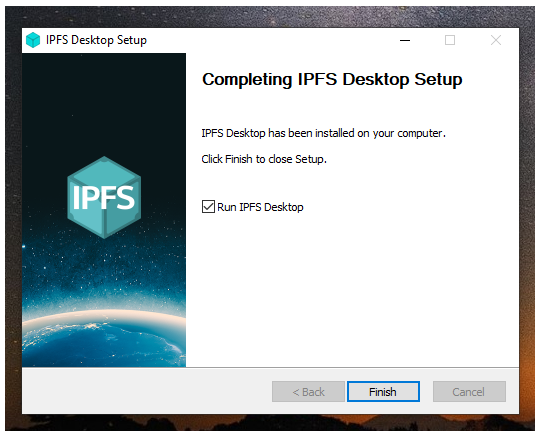
- Click the Windows Start button and scroll or search to find “IPFS Desktop”. Right-click it, select More, and then select Open file location.
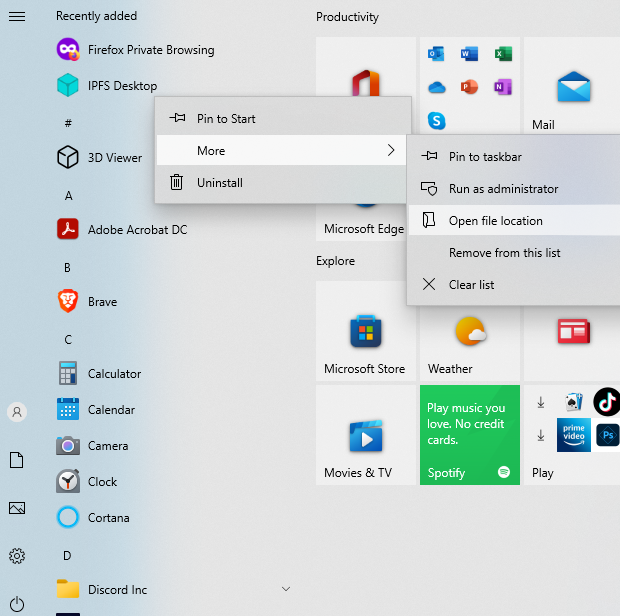
- With the file location open, press the Windows logo key + R, type
shell:startup, then select OK. Copy and paste the shortcut to the app from the file location to the Startup folder.
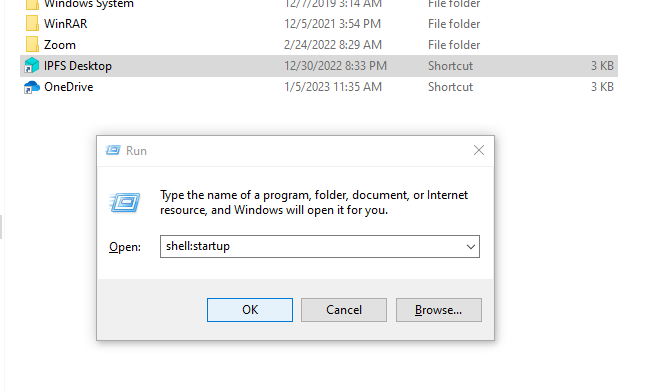
macOS
- Download the latest available
.dmgfile from the ipfs/ipfs-desktop releases page.

- Open the
IPFS-desktop.dmgfile. - Drag the IPFS icon into the Applications folder:
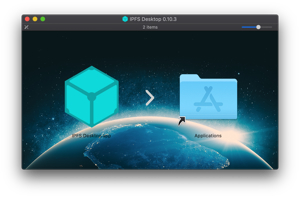
- Open your Applications folder and open the IPFS Desktop application.
- You may get a warning saying IPFS Desktop.app can’t be opened. Click Show in Finder:

- Find
IPFS Desktop.appin your Applications folder. - Hold down the control key, click
IPFS Desktop.app, and click Open:
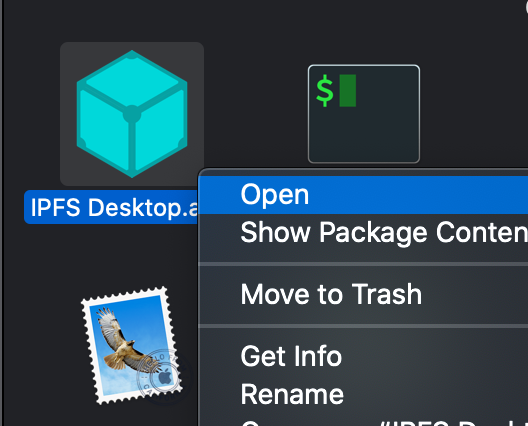
- Click Open in the new window:
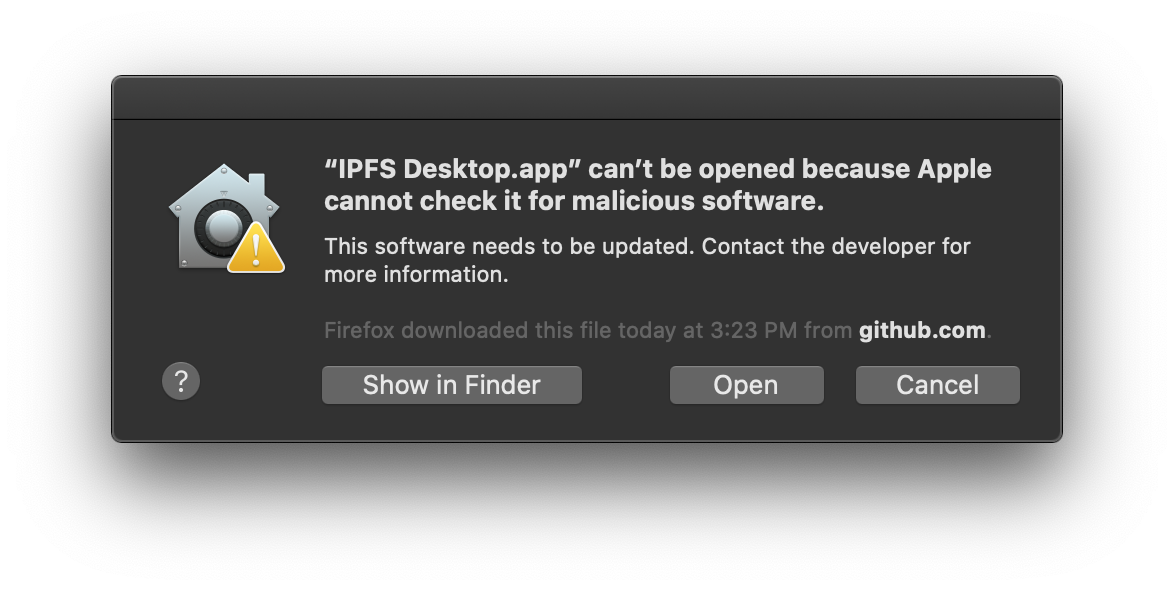
- You can now find an IPFS icon in the status bar:
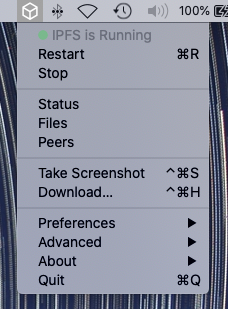
- Set IPFS to run on log in.
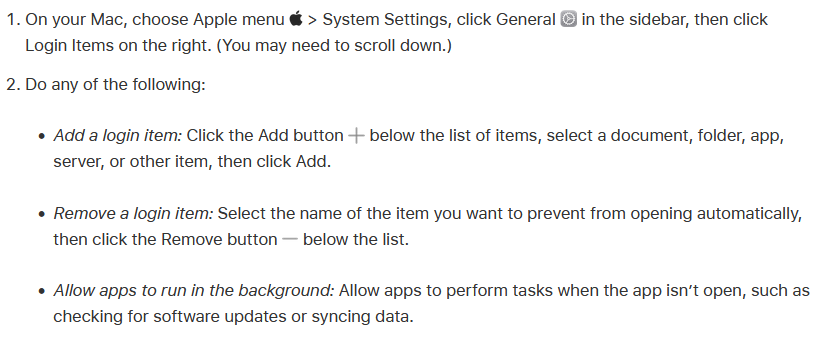
For more info and instructions on GNU/Linux platforms, visit the IPFS docs here.
Step 2: Installing the IPFS companion browser plugin
Firefox-based browsers (recommended)
Chromium-based browsers (Chrome, Opera, Edge, Vivaldi, Brave)
Add the plugin to your browser, there is no configuration necessary.
Step 3:. Access GoatSwap at the usual link X