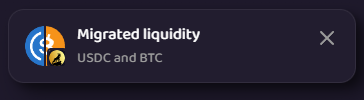Migrating Liquidity from GoatSwap V2 to V3
Migrating from V2 to V3 will allow liquidity providers (LP) to concentrate their liquidity into a price range, instead of using the full range (0, ∞).
Liquidity and fees earned first need to be removed when migrating. The liquidity provided and fees collected are then migrated to the created V3 pool.
NOTE: Metamask might not work on some browsers on GoatSwap V2.
How to migrate your liquidity from V2 to V3:
When migrating V2 positions to V3, please confirm that GoatSwap V3 supports the token.
How to migrate your liquidity from V2 to V3:
- Open the GoatSwap Liquidity page.
.png)
- Click ‘More’ at the top of your list of V3 liquidity positions and select ‘Migrate’ from the drop down menu.
.png)
- Select ‘Manage’ next to the LP position that you wish to migrate.
.png)
- Select ‘Migrate’. If you can’t see your V2 LP, you are also able to import it from the link below the Migrate button.
.png)
- Select the fee tier for your migrating pool. Lower fees are ideal for stablecoin pairs, while a higher fee is best for new tokens or tokens with a volatile price. GoatSwap recommends a 0.3% fee for most pairs.
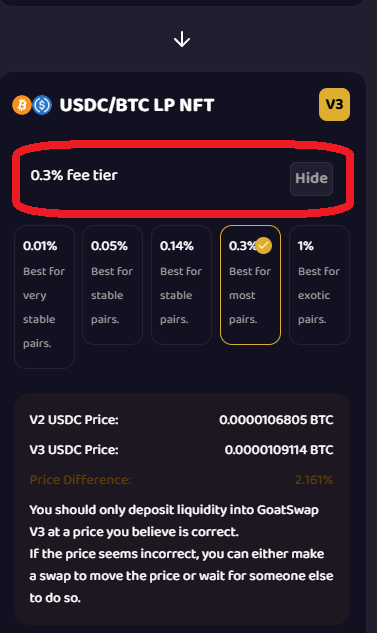
- Select the price range for your liquidity position. To learn more about price ranges, price rounding, fees, and concentrated liquidity, check out the explanation of concentrated liquidity.
.png)
Additionally, for a V2 experience with LP earning fees on the full range without having to monitor or adjust price ranges, investors can select the “Full (Range)” option.
- After reviewing your LP migration, select ‘Allow LP token migration’. Your wallet will then request an approval transaction for the tokens that will be migrated by GoatSwap.
.png)
- Select ‘Migrate’ once token approval transactions have been approved. A new transaction will need to be confirmed in your wallet to finalize the migration.
.png)
- Look for the toast notification to confirm that the liquidity migration has been completed. After migrating, you can view and manage all V3 liquidity positions from the GoatSwap V3 Liquidity tab.